Tips for managing mixed method and participant data in Quirkos and CAQDAS software
Even if you are working with pure qualitative data, like interview transcripts, focus groups, diaries, research diaries or ethnography, you will probably also have some categorical data about your respondents. This might include demographic data, your own reflexive notes
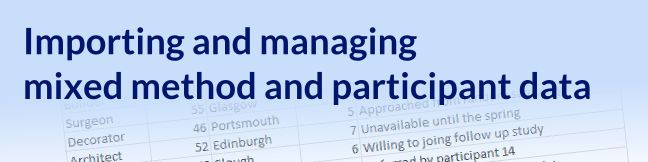
Even if you are working with pure qualitative data, like interview transcripts, focus groups, diaries, research diaries or ethnography, you will probably also have some categorical data about your respondents. This might include demographic data, your own reflexive notes, context about the interview or circumstances around the data collection. This discrete or even quantitative data can be very useful in organising your data sources across a qualitative project, but it can also be used to compare groups of respondents.
It’s also common to be working with more extensive mixed data in a mixed method research project. This frequently requires triangulating survey data with in-depth interviews for context and deeper understanding. However, much survey data also includes qualitative text data in the form of open-ended questions, comments and long written answers.
This blog has looked before at how to bring in survey data from on-line survey platforms like Surveymonkey, Qualtrics and Limesurvey. It’s really easy to do this, whatever you are using, just export as a CSV file, which Quirkos can read and import directly. You’ll get the option to change whether you want each question to be treated as discrete data, a longer qualitative answer, or even the name/identifier for each source.
But even if you haven’t collected your data using an online platform, it is quite easy to format it in a spreadsheet. I would recommend this as an option for many studies, it’s simply good data management to be able to look at all your participant data together. I often have a table of respondent’s data (password protected of course) which contains a column for names, contact details, whether I have consent forms, as well as age, occupation and other relevant information. During data collection and recruitment having this information neatly arranged helps me remember who I have contacted about the research project (and when), who has agreed to take part, as well as suggestions from snowball sampling for other people to contact.
Finally, a respondent ‘database’ like this can also be used to record my own notes on the respondents and data collection. If there is someone I have tried to contact many times but seems reluctant to take part, this is important to note. It can remind me when I have agreed to interview people, and keep together my own comments on how well this went. I can record which audio and transcript files contain the interview for this respondent, acting as a ‘master key’ of anonymised recordings.
So once you have your long-form qualitative data, how best to integrate this with the rest of the participant data? Again, I’m going to give examples using Quirkos here, but the similar principals will apply to many other CAQDAS/QDA software packages.
First, you could import the spreadsheet data as is, and add the transcripts later. To do this, just save your participant database as a CSV file in Excel, Google Docs, LibreOffice or your spreadsheet software of choice. You can bring in the file into a blank Quirkos project using the ‘Import source from CSV’ on the bottom right of the screen. The wizard in the next page will allow you to choose how you want to treat each column in the spreadsheet, and each row of data will become a new source. When you have brought in the data from the spreadsheet, you can individually bring the qualitative data in as the text source for each participant, copy and pasting from wherever you have the transcript data.
However, it’s also possible to just put the text into a column in the spreadsheet. It might look unmanageable in Excel when a single cell has pages of text data, but it will make for an easy one step import into Quirkos. Now when you bring in the data to Quirkos, just select the column with the text data as the ‘Question’ and discrete data as the ‘Properties’ (although they should be auto-detected like this).
You can also do direct data entry in Quirkos itself, and there are some features to help make this quick and relatively painless. The Properties and Values editor allows you to create categories and values to define your sources. There are also built in values for True/False, Yes/No, options from 1 -10 or Likert scales from Agree to Disagree. These let you quickly enter common types of data, and select them for each source. It’s also possible to export this data later as a CSV file to bring back into spreadsheet software.
Once your data has been coded in Quirkos, you can use tools like the query view and the comparison views to quickly see differences between groups of respondents. You can also create simple graphs and outputs of your quantitative and discrete data. Having not just demographic information, but also your notes and thoughts together is vital context to properly interpreting your qualitative and quantitative data.
A final good reason to keep a good database of your research data is to make sure that it is properly documented for secondary analysis* and future use. Should you want to ever work with the data again, share it with another research team, or the wider community, an anonymised data table like this is important to make sure the research has the right metadata to be used for different lines of enquiry.
Get an overview of Quirkos and then try for yourself with our free trial, and see how it can help manage pure qualitative or mixed method research projects.
Resources updated
Learn more about Research Data Management, with advice and guidance from the UK Data Service. https://ukdataservice.ac.uk/learning-hub/research-data-management/ [Accessed 05 June 2023]
