Using properties to describe your qualitative data sources
In Quirkos, the qualitative data you bring into the project is grouped as 'sources'. Each source might be something like an interview transcript, a news article, your own notes and memos, or even journal articles. Since it can be any source of text data, you can have a project that includes
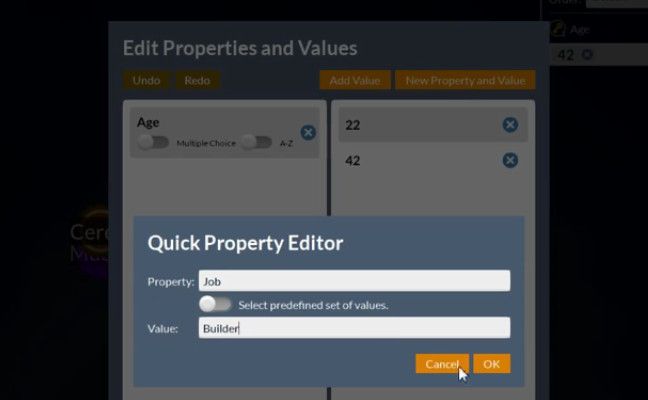
In Quirkos, the qualitative data you bring into the project is grouped as 'sources'. Each source might be something like an interview transcript, a news article, your own notes and memos, or even journal articles. Since it can be any source of text data, you can have a project that includes a large number of different types of source, which can be useful when putting your research together. This means that you can code things like your research questions, articles on theory, or even grey literature, and keep them in the same place as your research data.
The benefit of this approach is that you can quickly cross-reference your own research together with written articles, coding them on the same themes so you can compare them. However, there will be times that you only want to look at data from some of your sources. Perhaps you only want to look at journal articles written between a certain period, or look at respondent's data from just one city. By using the Source Properties in Quirkos, you can do all this and more: it allows you an essentially unlimited number of ways to describe the data. You can then use the query view to see results that match one or more properties, and even do comparisons. This Properties-Query combo is the best way to examine your coded qualitative data for trends and differences.
This article will outline a few different ways that you can use the source properties, and how to get the most use out of your research data and other sources.
When you bring a data source into Quirkos, the computer doesn't know anything about it. It's good practice to describe it, using what is sometimes called 'metadata' or 'data about data'. So for example, respondent data might have values for Age, Gender, Location, Occupation, Purchasing Habits... the list is endless. Research papers and textbooks will have values like Journal Name, Pulbication Year, Volume, Author, Page number etc.
Each of these categories in Quirkos are called 'Properties' and the possible data belonging to each property are called 'Values'. So for example, the Age of a respondent is a Property, and the value could be 42. Quirkos lets you have a practically unlimited number of Properties that describe all the sources in a project, and an unlimited number of Values.
The values can also be numerical (like age in years), discrete (like categories for Old, Young or 20-29) or even comments (like 'This person was uncomfortable revealing their age'). Properties can even have a mix of different data types as values.
To create properties and values in your project, click on the small 'grid' button on the top right corner of the screen. This toggles the properties view, and will show you the properties and values for the data source you are currently viewing. To look at a different source, just select it from the tabs at the bottom, or the complete list of sources in the source browser button (bottom left of the source column).
One here, you can create a new property and value with the (+) button at the bottom of the column, or use the 'Properties and Values Editor' to add lots of data at once, or to remove or edit existing values. The Editor also gives you the option of rearranging Properties and Values, and changing a Property to be 'multiple-choice' will let you assign more than one Value to each Property (for example to show that a person has multiple hobbies).
There are also a couple of features that help speed up data entry, for example the Properties Editor also allows you to create Properties that have pre-existing common values, for example 'Yes/No' properties, or common Likert Agree-Disagree scales. To define values for a property, use the orange drop-down arrow next to each Property. When you click on this, you can see all the values that have already been defined, as well as the option to add a new value directly.
I always try and encourage people to also use the properties creatively. You can use them to quickly create groups of your sources, and explore them together. So you may create a property for 'Unusual case', select Yes for those sources, and see what makes them special. There might even be something you didn't collect survey data for, but is a clear category in the text, such as how someone voted. You can make this a Property too, and easily see who these people are and what they said. They can also be process-based properties: 'Ones I haven't coded Yet' or 'Ones I need to go over again'. Use the properties as a flexible way to manage and sort your data, in anyway you see fit! You can of course create and remove properties and values at any stage of your project, and don't forget to describe the 'type' of source: article, transcript, notes etc.
When you want to explore the data by property, use the Query view. This lets you set up very simple filters that will show you results of coded data that comes from particular sources. You can even run two queries at once, and see the results side-by-side to compare them. While by default the [ = ] option will return sources that match the value, you can also use 'Not equal' [!=] and ranges for numerical or alphabetic values ( < > etc). It's also possible to add many queries together with a simple interface, to create complex filters. So for example you can return results from just people between the ages of 30-35, who are Male, and live in France OR Germany.
This was a quick summary of how to describe your qualitative data in Quirkos: as always you can find more information in the video guides, and ask us a question in the forum.
