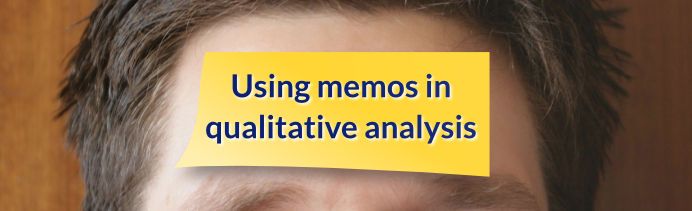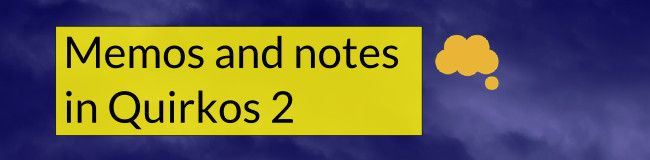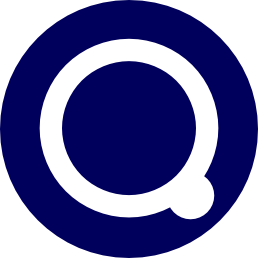How to organise notes and memos in Quirkos
Many people have asked how they can integrate notes or memos into their project in Quirkos. At the moment, there isn’t a dedicated memo feature in the current version of Quirkos (v1.0), but this is planned for a free upgrade later in the year. However, there are actually two ways

Many people have asked how they can integrate notes or memos into their project in Quirkos. At the moment, there isn’t a dedicated memo feature in the current version of Quirkos (v1.0), but this is planned for a free upgrade later in the year.
However, there are actually two ways in which users can integrate notes and memos into their project already using methods that give a great deal of flexibility.
The first, and most obvious ‘workaround’ is to create a separate source for notes and memos. First, create a blank source by pressing the (+) button on the bottom right of the screen, and select ‘New Source’. In the source properties view (Top right) you can change the name of this to ‘Memos’ or ‘Thoughts’ or something appropriate. You can then edit this source by long-clicking or right clicking in the source and selecting ‘Edit Source Text’. Now you have a dialogue box into which you can keep track of all your thoughts or memos during the coding process, and keep coming back to add more.
The advantage to having your memo as a source is that you can code with it in exactly the same way you would with any of your other sources. So you can write a note ‘I’m not sure about grouping Fear and Anxiety as separate codes’ and actually drag and drop that text onto the Anxiety and Fear bubbles – assigning that section of your note as being about those categories. When running queries or reports, you can easily see your comments together with the coding for that source, or just look at all your notes together.
This approach is most useful if you want to record your thoughts on the coding process or on developing your analysis framework. You can also have a series of note sources – for example if you had several people coding on a project. Don’t forget that you can export a source as a Word file with all the annotations, should you want to print or share just your notes on a project. One further tip is to create a Yes/No source property called ‘Memo’ or ‘Note’ so you can record which source(s) contain memos. Then when running queries or reports you can quickly choose whether to include coded memos or not.
However, if you want to record specific notes about each source, the second method is to actually create a source property for comments and notes. So for example, you might want to record some details of the interview that might have contextual importance. You can create a source property for ‘Interview conditions’ and note things like ‘Noisy room’ and ‘Respondent scared by Dictaphone’. By changing this property to be multiple choice, you can record several notes here, which of course can be used again across all the sources. This would let you quickly mark which interviewees were nervous about being recorded, and even see if responses from these people differed in a query comparison view.
However, you can also have a source category for more general notes, and add as many values to this property as you like. At the moment you can have very long values for source properties, but more than the first few words will not be shown. We are going to change this in an update in the next few weeks that will allow you to view much longer notes stored as property values.
These two different approaches should allow you plenty of ways to record notes, memos and musings as you go through and analyse your project. They also give you a lot of ways to sort and explore those notes – useful once you get to the stage of having lots of them! In future releases we will add a specific memo feature which will allow you to also have the option to add a note to a specific coding event, and will be implemented in unique but intuitive way. Watch this space!