How to set up a free online mixed methods survey
It’s quick and easy to set up an on-line survey to collect feedback or research data in a digital format that means you can quickly get straight to analysing the data. Unfortunately, most packages like SurveyMonkey, SurveyGizmo and Kwiksurveys, while all compatible with Quirkos, require a paying
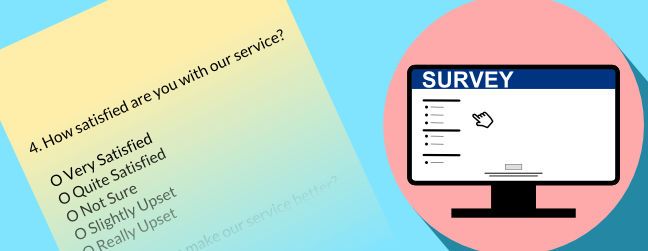
Unfortunately, esurv.org has been offline for several years now, without explanation or contact details. The post is kept below because it was great while it lasted! Look for options to host limesurvey.
It’s quick and easy to set up an on-line survey to collect feedback or research data in a digital format that means you can quickly get straight to analysing the data. Unfortunately, most packages like SurveyMonkey, SurveyGizmo and Kwiksurveys, while all compatible with Quirkos, require a paying subscription before you can actually export any of your data and analyse it.
However, there are two great free platforms we recommend that allow you to run a mixed-method survey, and easily bring all your data into Quirkos to explore and analyse. In this article, we'll go through a step by step guide to setting up a survey in eSurv, and exporting the data to Quirkos
This is a completely free platform, funded by contributions from Universities, but is available for any use. There are no locked features, or restrictions on responses, and it has an easy to use on-line survey design. There are customisable templates, and you can have custom exit pages too.
Once you have signed up for an account, you will be presented with the screen above, and will be able to get going with your first survey. The first page allows you to name the survey, and set up the title and page description, all have options for changing the text formatting. Just make sure you click on the verification link in the e-mail sent to you, which will allow you to access all the features.
The next screen shows a series of templates you can use to set the style of your survey. Choose one that you like the look of, and you have the option of customising it further with your logo or other colour schemes. Click next.
Now you are ready to start adding questions.
The options box on the right shows all the different types of questions available, and each one has many customisation options at the bottom of the screen. For example, the single text box option can be made to accept only numerical answers, and you can change the maximum length and display size of the box. All questions can be made mandatory, with a custom 'warning' if someone does not fill in that dialogue.
The drag and drop ranking feature is a nice option, and pretty much all the multiple-choice and closed question formats you might want are represented.
When you have chosen the title and settings for each question, you can click on the 'Save & Add Next' button on the top right to quickly add a series of questions, or 'Save & Close' if you are done.
There are also Logic options to add certain questions only in response to certain answers (for example, Please tell us why you didn't like this product). It is of course possible to edit the questions and rearrange them using the drag icon in the main questionnaire overview.
You can test the survey to see how it looks, and when happy click the launch button to make it available to respondents. This also gives you a QR code linking to the survey, allowing smartphone users to complete the survey from a link on posters or printed documents. While you can customise the link title, the web address is always in the format of "https://eSurv.org?u=survey_title".
You can have a large number of surveys on the go at once, and manage them all from the 'Home' screen, which also shows you how many responses you have had.
Once you are ready to analyse your data, open the survey and click on the export button. This gives the options above to select which questions and respondents you want to export, and a date range (useful if you only want to put in new responses). For best use in Quirkos, select the Compact and .csv File format options, and then click download.
The only step you probably want to take before bringing the data into Quirkos is to remove the first row (highlighted above). By default eSurv creates a row which numbers the questions, but it’s usually easier to have the questions themselves as the title, not just the number. Just delete the first row starting with ‘Question’ and this will remove the question numbers, and Quirkos will see the first row with the actual question names. Just save any changes in Excel/LibreOffice making sure you save using the CSV (Comma delimited) format, and ignore the warning that ‘some features may be lost’ and choose ‘Yes’ to keep using that format. You can also remove any columns here that you don’t want (for example e-mail address if it was not provided) but you can also do this in Quirkos.
In Quirkos, start a new Structured Questions project, and select the Import from CSV option from the bottom right 'Add Source' (+) button. Select the file you saved in the previous step, and you will get a preview of the data looking like the screenshot above. Here you have the option to choose which question you want to use for the Source Title (say a name, or respondent ID) and any you might want to ignore, such as IP address. Then make sure that open ended questions are selected as Question, and Property is associated with any discrete or numerical categories. Click import, and voilà!
Should you get new responses, you can add them in the same way to an existing project with the same structure, just make sure when exporting from eSurv that you select the newest responses to export, and don't duplicate older ones.
Now you can use Quirkos to go through and code any of the qualitative text elements, while using the properties and quantitative data to compare respondents and generate summaries. So for example, you can see the comments that people with negative ratings made side by side by comments from positive feedback, or compare people from different age ranges.
If you need even more customisation of your survey, the open-source platform LimeSurvey, while not as easy to use as eSurv, gives you a vast array of customisability options. LimeService.com allows 25 responses a month for free, but we have our own unrestricted installation available free of charge to our customers – just ask if you need it!
p.s I've also done a video tutorial covering setting up and using eSurv, and exporting the results into Quirkos.
Note that esurv.org is currently not running (as of May 2021), and we don't know why!
